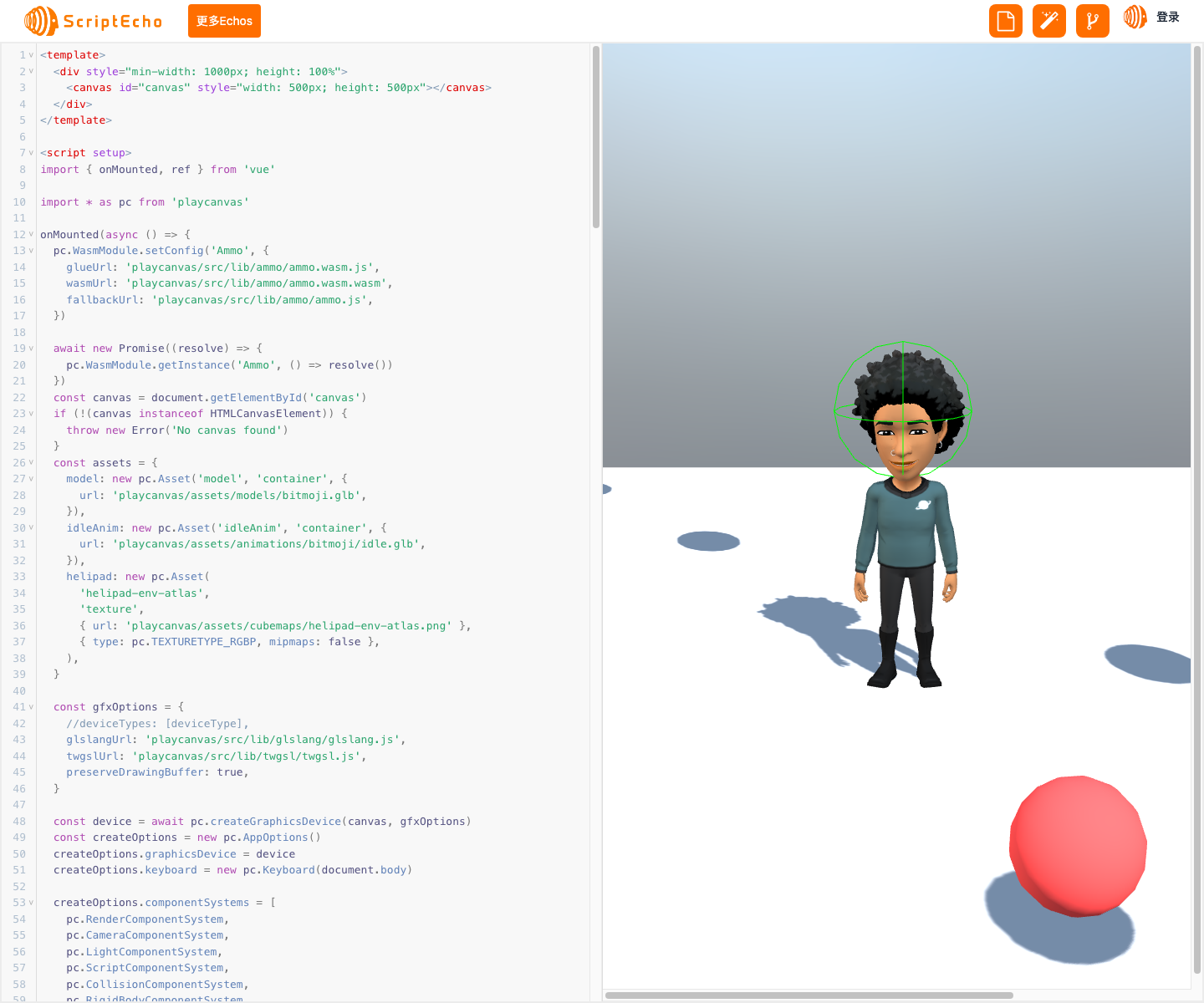
本文由ScriptEcho平台提供技术支持
项目地址:传送门
基于 PlayCanvas 的 3D 物理场景开发
应用场景介绍
PlayCanvas 是一款功能强大的 3D 引擎,可用于创建各种类型的 3D 体验,包括游戏、模拟和交互式可视化。本技术博客将介绍如何使用 PlayCanvas 创建一个具有物理交互功能的 3D 场景。
代码基本功能介绍
本代码演示了如何使用 PlayCanvas 创建一个具有以下功能的 3D 场景:
- 物理碰撞和刚体运动
- 使用 3D 模型和动画
- 相机控制和场景交互
- 动态创建和销毁对象
功能实现步骤及关键代码分析说明
1. 初始化 PlayCanvas 和加载资产
首先,我们初始化 PlayCanvas 并加载所需的资产,包括 3D 模型、动画和纹理。
import * as pc from 'playcanvas'
const canvas = document.getElementById('canvas')
if (!(canvas instanceof HTMLCanvasElement)) {
throw new Error('No canvas found')
}
const assets = {
model: new pc.Asset('model', 'container', {
url: 'playcanvas/assets/models/bitmoji.glb',
}),
idleAnim: new pc.Asset('idleAnim', 'container', {
url: 'playcanvas/assets/animations/bitmoji/idle.glb',
}),
helipad: new pc.Asset(
'helipad-env-atlas',
'texture',
{ url: 'playcanvas/assets/cubemaps/helipad-env-atlas.png' },
{ type: pc.TEXTURETYPE_RGBP, mipmaps: false },
),
}
2. 创建物理场景
接下来,我们创建物理场景并设置重力。
// Set the gravity for our rigid bodies
app.systems.rigidbody.gravity.set(0, -9.81, 0)
3. 创建地面
我们创建了一个平面作为地面,并添加了刚体和碰撞组件,以使其具有物理特性。
const floor = new pc.Entity()
floor.addComponent('render', {
type: 'box',
material: gray,
})
// Scale it and move it so that the top is at 0 on the y axis
floor.setLocalScale(10, 1, 10)
floor.translateLocal(0, -0.5, 0)
// Add a rigidbody component so that other objects collide with it
floor.addComponent('rigidbody', {
type: 'static',
restitution: 0.5,
})
// Add a collision component
floor.addComponent('collision', {
type: 'box',
halfExtents: new pc.Vec3(5, 0.5, 5),
})
// Add the floor to the hierarchy
app.root.addChild(floor)
4. 创建 3D 模型
我们从加载的资产中实例化 3D 模型,并添加了动画、刚体和碰撞组件。
const modelEntity = assets.model.resource.instantiateRenderEntity({
castShadows: true,
})
// Add an anim component to the entity
modelEntity.addComponent('anim', {
activate: true,
})
// Add a rigid body and collision for the head with offset as the model's origin is
// at the feet on the floor
modelEntity.addComponent('rigidbody', {
type: 'static',
restitution: 0.5,
})
modelEntity.addComponent('collision', {
type: 'sphere',
radius: 0.3,
linearOffset: [0, 1.25, 0],
})
5. 创建相机
我们创建了一个相机实体,并设置了它的位置和视角。
const cameraEntity = new pc.Entity()
cameraEntity.addComponent('camera')
cameraEntity.translate(0, 2, 5)
const lookAtPosition = modelEntity.getPosition()
cameraEntity.lookAt(
lookAtPosition.x,
lookAtPosition.y + 0.75,
lookAtPosition.z,
)
app.root.addChild(cameraEntity)
6. 动态创建对象
我们在更新循环中创建了一个球体模板,并根据需要动态创建和销毁球体。
const ball = new pc.Entity()
ball.tags.add('shape')
ball.setLocalScale(0.4, 0.4, 0.4)
ball.translate(0, -1, 0)
ball.addComponent('render', {
type: 'sphere',
})
ball.addComponent('rigidbody', {
type: 'dynamic',
mass: 50,
restitution: 0.5,
})
ball.addComponent('collision', {
type: 'sphere',
radius: 0.2,
})
ball.enabled = false
// create a falling box every 0.2 seconds
if (count > 0) {
timer -= dt
if (timer <= 0) {
count--
timer = 0.5
// Create a new ball to drop
const clone = ball.clone()
clone.rigidbody.teleport(
pc.math.random(-0.25, 0.25),
5,
pc.math.random(-0.25, 0.25),
)
app.root.addChild(clone)
clone.enabled = true
}
}
总结与展望
通过本代码,我们成功创建了一个具有物理交互功能的 3D 场景。我们了解了如何使用 PlayCanvas 创建 3D 模型、设置物理特性、动态创建对象以及实现场景交互。
未来,我们可以对该场景进行拓展和优化,例如:

获取更多Echos
本文由ScriptEcho平台提供技术支持
项目地址:传送门
扫码加入AI生成前端微信讨论群:



